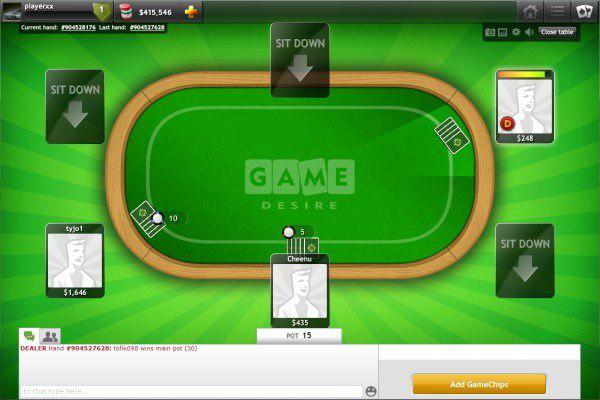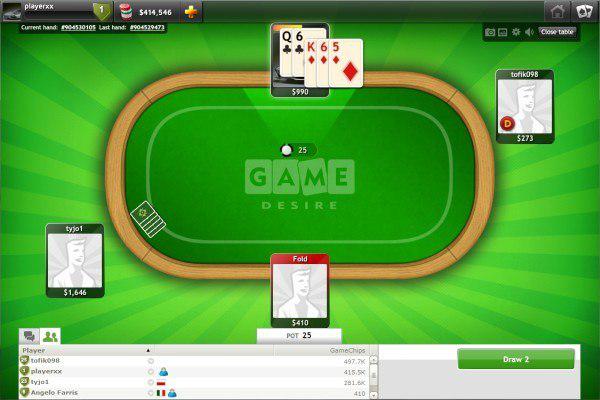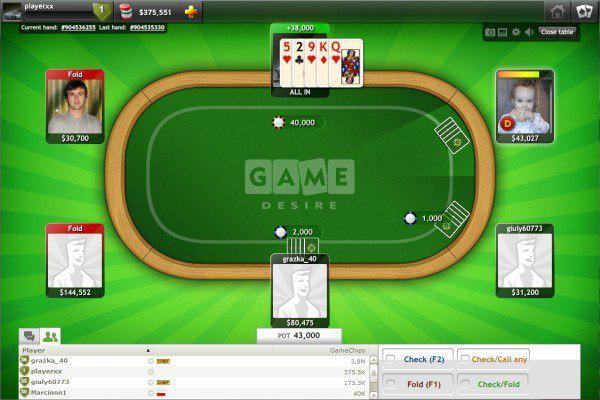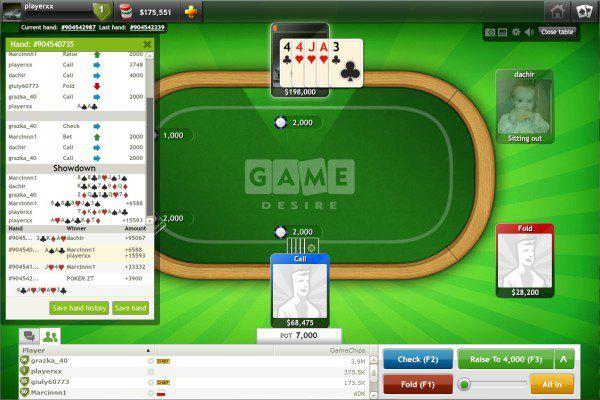How to play Poker 5 Card Draw - game rules
Start
Welcome window is divided into a few separated sections. The middle part shows Ring games and Tournaments. Below there is a player panel and more detailed information about available Tournaments. The bottom part of the screen gives fast access to Friends profiles and propositions.
In the left corner of the screen there is a coin-like button allowing to buy more GameChips. The right upper corner contains tabs which help to navigate between tables and Main Lobby. Those upper bars are visible in every moment of the game.
The left bottom of the screen informs about the current Jackpot amount. At the right, information about the amount of available GameChips is shown.
Ring games
In this section, using plus / minus selector, player can choose game stakes. Change of stake will also display number of available tables for each stake. Choosing the yellow Play now will open automatically a table with the selected stake and place the player on an available seat. There is also possibility to choose a table manually, choosing the green button Main Lobby.
Tournaments
In the main tournaments section, close to the offered tournament, necessary details are visible: buyin, prize pool, number of players registered, time left to start. The yellow button Join signs up player to the chosen tournament. Just below there are two additional buttons: Tournaments, which opens Tournaments Lobby, and Room List. Choosing Room List that allows to open manually any available game room. Next to the room's name the number of players and available tables are displayed.
Player panel
This section allows checking player's experience level, amount of GameChips and number of played hands. Clicking on an avatar results in opening a mini-profile.
Grey icons of Achievements represents ones that you can get in the future. When clicking on the More button you will get detailed descriptions of all Achievements.
Main Lobby
This window is divided in two separate sections. Upper section allows moving between tables with chosen criteria (game stakes, table size) and opening a game which matches them. Bottom section contains chat window and full tables list with more detailed information about game stakes, number of players and average pot.
The button Play now allows entering a table according to the chosen criteria. A second possibility to start a game is using the Sit down option from list of tables at the bottom.
Tournaments Lobby
Upper section allows reviewing poker tournaments by selected criteria (type, buyin) and joining the tournament matching the selection made. The bottom of the screen contains the chat window, list of tournaments to which player is signed-up and full list of available tournaments with details about buyin, status and number of players. Next to the list there is detailed information about chosen tournament.
Game window
In the upper part of the screen, players have possibility to browse Hands history and additional options. The lower part is divided into some sections containing Chat / Players at the table and Betting options.
Games history
In the upper left corner of the screen there is current hand number and last hand detailed history.
Game options
The right upper corner of the screen gives access to the following options: screenshots tool, table statistics, view table change, sound controls and exit from game.
Betting options
In the right bottom part of the table, a section with betting options is visible. During the game players have to decide about their actions, depending on cards they receive, the ones available on the table and other players' decisions.
During the game, just above the betting options, players can see system messages showing best possible hand which is available from cards they got and the ones on the table.
Players list
This window allows browsing list of players which are currently at the table and shows details such as number of experience level, account status, nationality or GameChips amount. Clicking on the icon next to players' nickname will open a context menu showing the following options: private chat, adding chosen player to list of friends or ignored players and mini-profile.
Chat
Chat is available in three sections of the game: Main Lobby, Tournaments Lobby and directly from the game window.
Messages written by players are visible along with system messages. Appearing as tabs, private chat with other players is available. Next to every player message there is a gray arrow icon changing color to green when the mouse cursor is passed over it. Clicking this icon will open a context menu that gives the following options: private chat conversation with the chosen player, adding him to list of ignored or friends or showing his mini-profile.
Using the graphic icons, players can build their own custom emoticon, that will be visible for others when using the chat.